Support Graal VM
dubbo3.0 supports native-image document
Feature description
This document will introduce the process of connecting dubbo3.0 project to GraalVM and compiling native-image into binary.
More information about GraalVm can be read https://www.graalvm.org/docs/getting-started/container-images/ this document.
scenes to be used
How to use
Before compiling our dubbo project, we need to make sure that we are based on the graalVm environment.
Install GraalVM
Go to https://www.graalvm.org/ official website and select the latest version to install according to your own system:
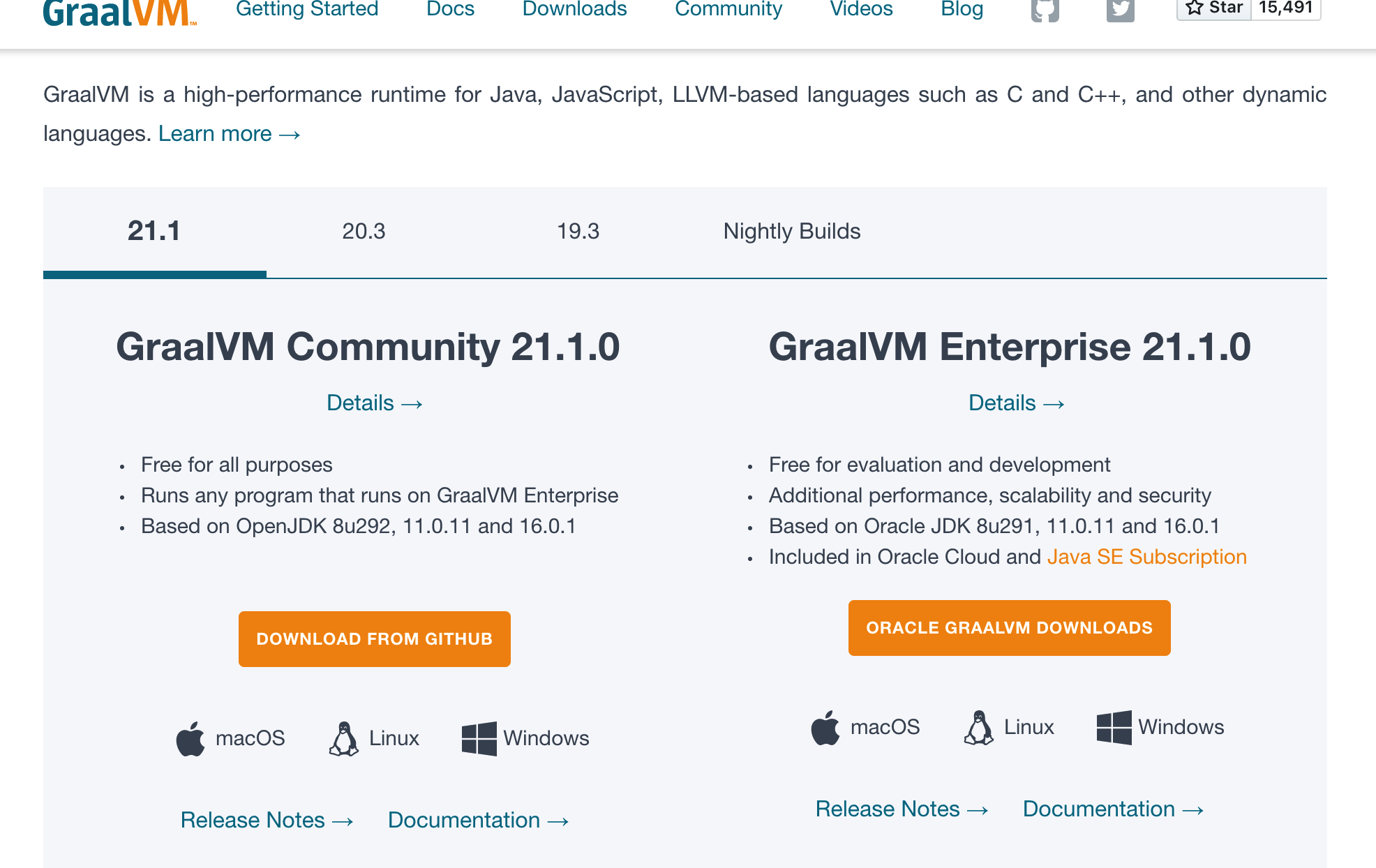
After the installation is complete, modify the path to configure JAVA_HOME, and check the local jdk after it takes effect, you can see the following:
 Here we use GraalVM based on jdk1.8 version.
Here we use GraalVM based on jdk1.8 version.
- To install native-image, just execute gu install native-image.
- Pull the dubbo code and switch to the apache:3.0 branch.
- Manually execute the generated SPI code.
Since the current compilation of native-image does not support code dynamic generation and compilation, the part related to code dynamic generation needs to be generated manually. Here is a tool function:
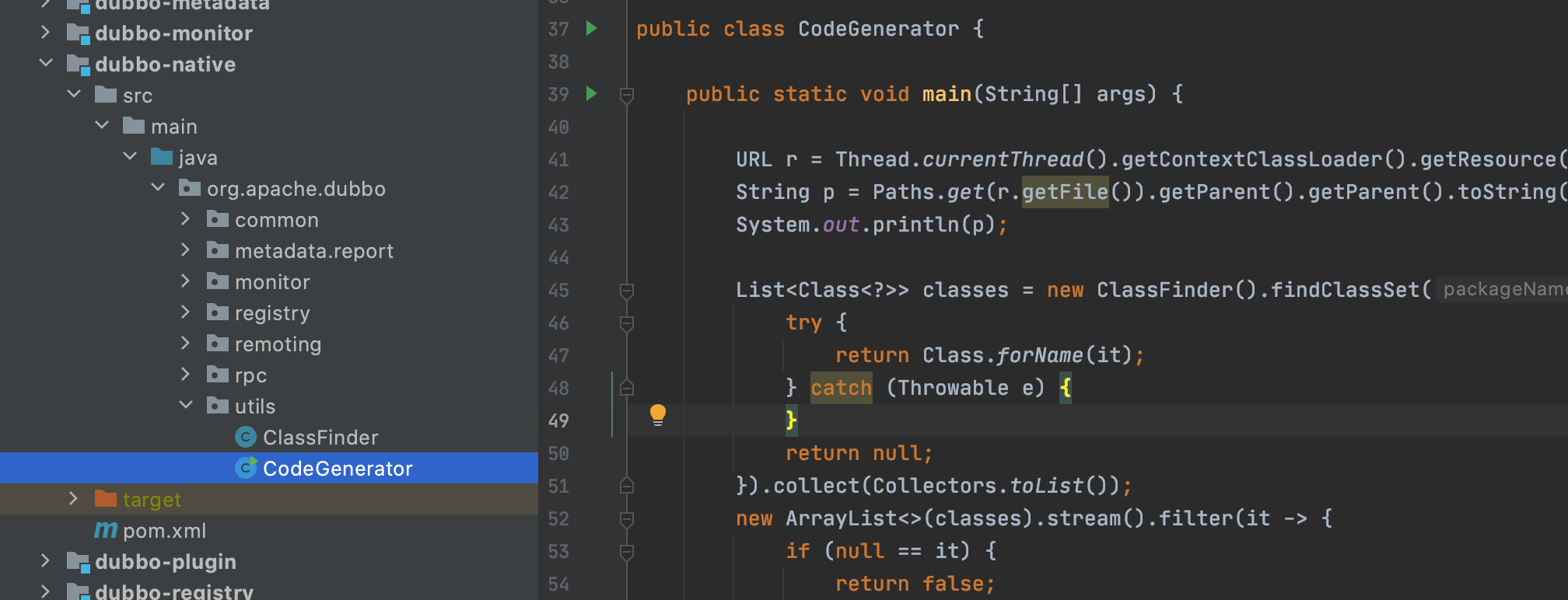 Execute CodeGenerator to generate SPI code under the dubbo-native module.
Execute CodeGenerator to generate SPI code under the dubbo-native module.
Execute install in the root directory
MacdeMacBook-pro-3:incubator-dubbo mac$ pwd
/Users/mac/Documents/Mi/project/incubator-dubbo
MacdeMacBook-pro-3:incubator-dubbo mac$ mvn clean package install -Dmaven.test.skip=true
Compile the demo project
Here we provide a sample project that can be directly compiled, dubbo-demo/dubbo-demo-native. After the above steps are installed, first go to the provider of dubbo-demo-native and execute native-image compilation:
mvn clean package -P native -Dmaven.test.skip=true
Here, since we have introduced the native-image plug-in in maven, the plug-in can be executed directly -P native.
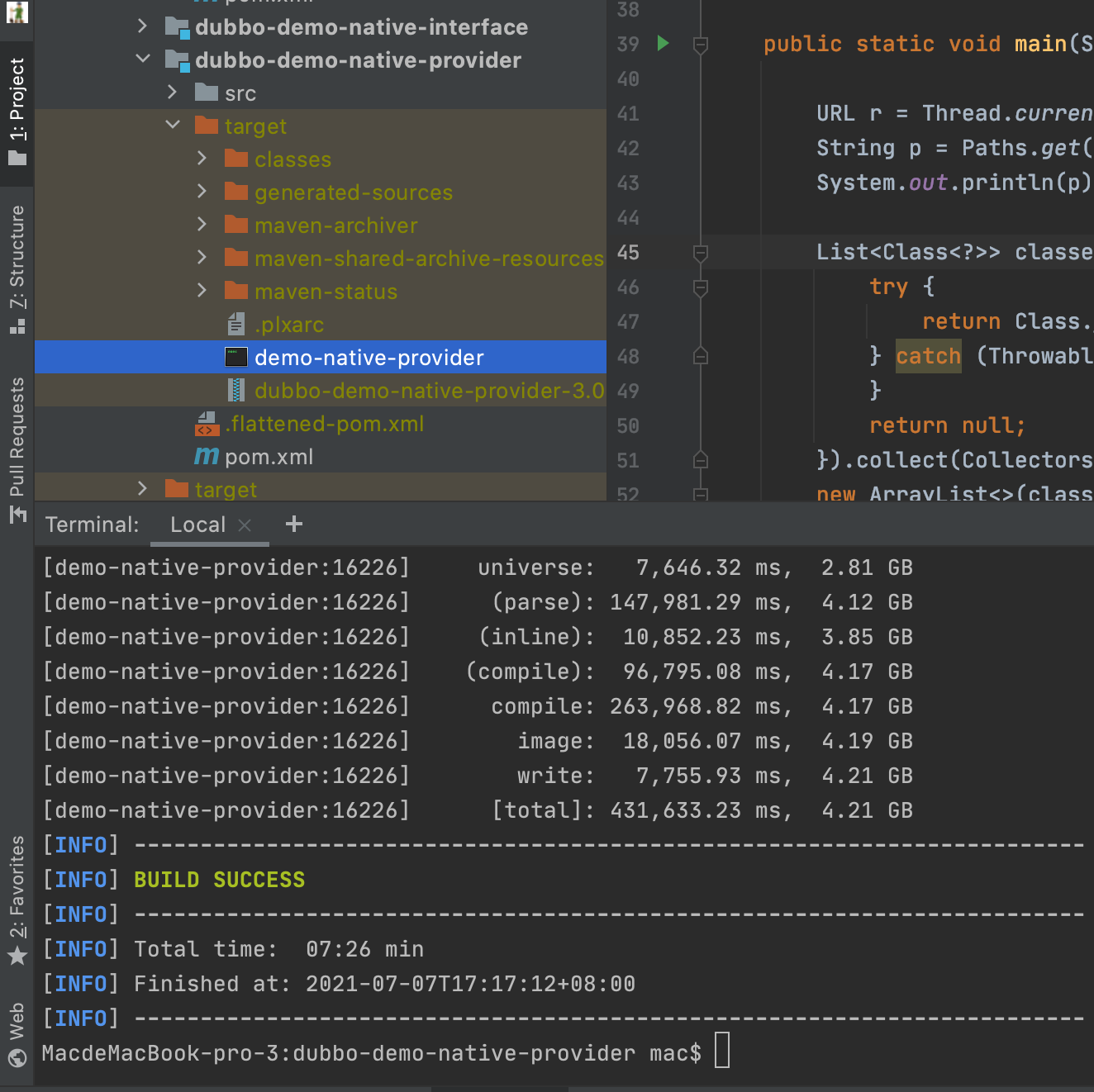 After the compilation is successful, you can see the generated binary file under the target, start a zookeeper locally, and execute the binary directly. It can be seen that the startup is successful as follows:
After the compilation is successful, you can see the generated binary file under the target, start a zookeeper locally, and execute the binary directly. It can be seen that the startup is successful as follows:
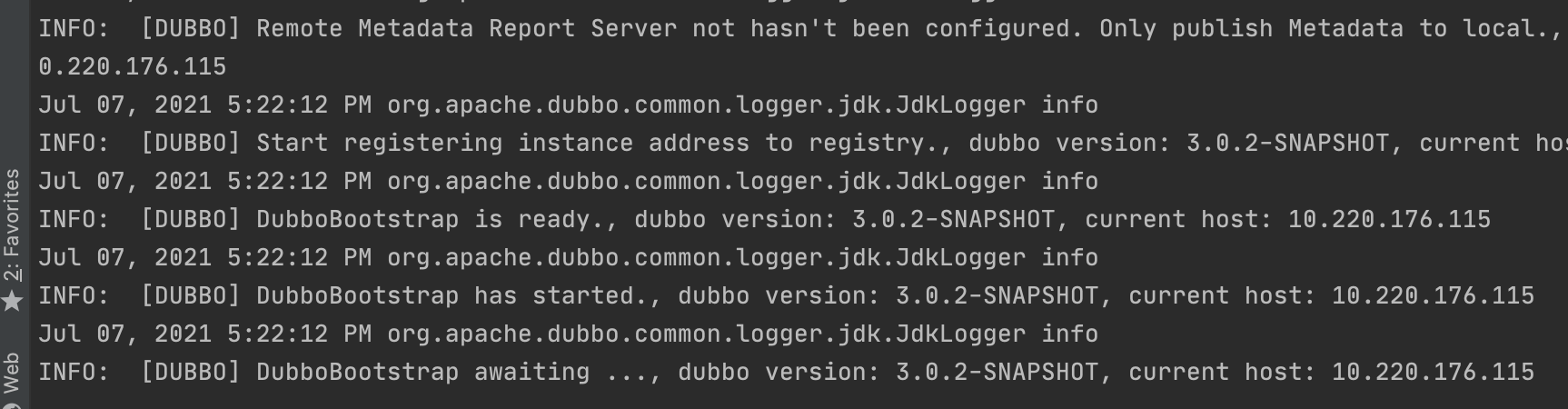 The consumer side also executes compilation, and a binary file is also generated under the consumer target: demo-native-consumer. Execute this binary and you can see the result of the call as follows:
The consumer side also executes compilation, and a binary file is also generated under the consumer target: demo-native-consumer. Execute this binary and you can see the result of the call as follows:

Specific steps
In fact, we have done some work under this demo to ensure that the project can be compiled and executed. There are mainly the following steps
- Introduce dubbo-native dependency
<dependency>
<groupId>org.apache.dubbo</groupId>
<artifactId>dubbo-native</artifactId>
<version>${project.version}</version>
</dependency>
Under this module is the SPI code we generated.
- Introduce native-image plugin
<plugin>
<groupId>org.graalvm.nativeimage</groupId>
<artifactId>native-image-maven-plugin</artifactId>
<version>21.0.0.2</version>
<executions>
<execution>
<goals>
<goal>native-image</goal>
</goals>
<phase>package</phase>
</execution>
</executions>
<configuration>
<skip>false</skip>
<imageName>demo-native-provider</imageName>
<mainClass>org.apache.dubbo.demo.graalvm.provider.Application</mainClass>
<buildArgs>
--no-fallback
--initialize-at-build-time=org.slf4j.MDC
--initialize-at-build-time=org.slf4j.LoggerFactory
--initialize-at-build-time=org.slf4j.impl.StaticLoggerBinder
--initialize-at-build-time=org.apache.log4j.helpers.Loader
--initialize-at-build-time=org.apache.log4j.Logger
--initialize-at-build-time=org.apache.log4j.helpers.LogLog
--initialize-at-build-time=org.apache.log4j.LogManager
--initialize-at-build-time=org.apache.log4j.spi.LoggingEvent
--initialize-at-build-time=org.slf4j.impl.Log4jLoggerFactory
--initialize-at-build-time=org.slf4j.impl.Log4jLoggerAdapter
--initialize-at-build-time=org.eclipse.collections.api.factory.Sets
--initialize-at-run-time=io.netty.channel.epoll.Epoll
--initialize-at-run-time=io.netty.channel.epoll.Native
--initialize-at-run-time=io.netty.channel.epoll.EpollEventLoop
--initialize-at-run-time=io.netty.channel.epoll.EpollEventArray
--initialize-at-run-time=io.netty.channel.DefaultFileRegion
--initialize-at-run-time=io.netty.channel.kqueue.KQueueEventArray
--initialize-at-run-time=io.netty.channel.kqueue.KQueueEventLoop
--initialize-at-run-time=io.netty.channel.kqueue.Native
--initialize-at-run-time=io.netty.channel.unix.Errors
--initialize-at-run-time=io.netty.channel.unix.IovArray
--initialize-at-run-time=io.netty.channel.unix.Limits
--initialize-at-run-time=io.netty.util.internal.logging.Log4JLogger
--initialize-at-run-time=io.netty.channel.unix.Socket
--initialize-at-run-time=io.netty.channel.ChannelHandlerMask
--report-unsupported-elements-at-runtime
--allow-incomplete-classpath
--enable-url-protocols=http
-H:+ReportExceptionStackTraces
</buildArgs>
</configuration>
</plugin>
It defines the name of the generated image and some parameters for building the image.
- mount native-image-agent
Since we need to specify some reflection, JNI and other classes first, we need to use the agent to run it in a normal way to generate information in the form of json for these classes.
In the startup parameters add:
-agentlib:native-image-agent=config-output-dir=/tmp/config/,config-write-period-secs=300,config-write-initial-delay-secs=5
Start in the normal way, create a folder META-INF.native-image under the resources of the project, and paste the files generated in the local directory:
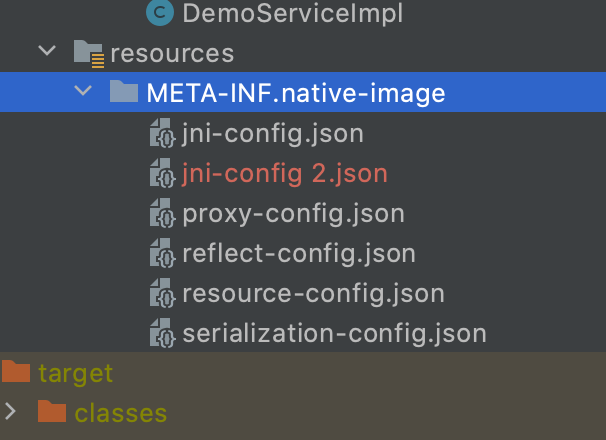 (There may be missing class information that is not generated, which needs to be added manually according to the error message when compiling or running.)
(There may be missing class information that is not generated, which needs to be added manually according to the error message when compiling or running.)
** After completing the above steps, the project can be compiled. **
